|
Our PIXIE simulator allows children to do some simple PIXIE activities on the computer screen instead of on the table top. The simulator has all the PIXIE buttons plus extra buttons for loading and saving programs, setting a target to aim at and printing the program out.
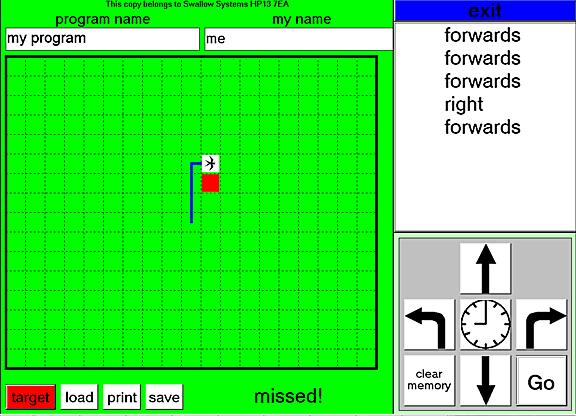
The simulator has a PIXIE keyboard at the bottom right. The buttons are pressed by clicking the mouse on them. As the buttons are pressed the program appears in text at the top right. When the "Go" button is pressed an icon moves around the main area to the left to execute the instructions. The instruction being executed is highlighted in the text area as it is executed. The icon leaves a trail to show its path.
There are spaces at the top of the screen for the children to enter their name and the name of the program.
At the bottom there are buttons for loading and saving the program. They are saved in separate directories for each child's name and the filename is the program name.
There is also a button for printing the program. The trace of the program is printed out as well as the text. A header gives the name of the child, the name of the program and the date it was printed.
When the red button at the bottom left is clicked, a red square appears at random in the running space. If the icon is programmed to move correctly to the square, a "well done" message appears, otherwise a "missed" message appears.
The PIXIE simulator only runs on PCs and needs Windows 95 or later. If the screen resolution is less than 1024 by 768 you may lose some of the messages.
The simulator is FREE. To minimise costs it is only available by download from this website.
Click here to download the software. Your browser should ask you where to put the file on disk. It doesn't matter where you put this file. Once you have downloaded the file you will need to run it to install the software. The easy way to do this is to use "My Computer" to navigate to the file, right click on it, and select "Open", or double click on it. Then select "Setup" and follow the instructions on the screen.
When you have installed it and run it for the first time, it will ask for your school name and postcode and a security code before it can be used. The "school name and postcode" to use is:
and the security code that goes with it is
Please select the "free sample" text above, right click and select "copy", go to the text box in the initialisation screen and right click and select "paste" to put the "school name and post code" in. Then repeat the process with the security code.


