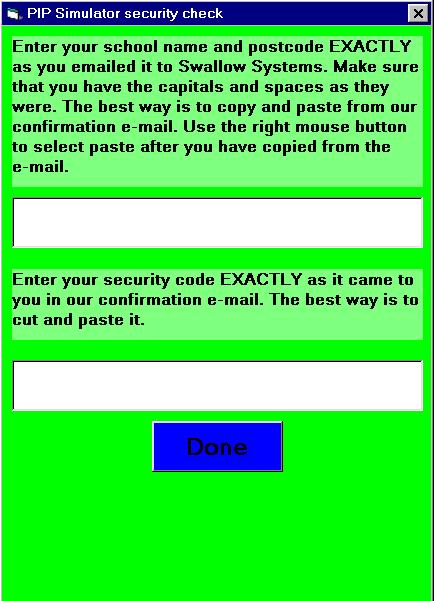
When you have downloaded the file from the Internet, double click on the file to run it. Follow the instructions on screen.
After you have installed the PIP simulator on your computer, you can run it. The first time it runs it will ask for an unlocking code.
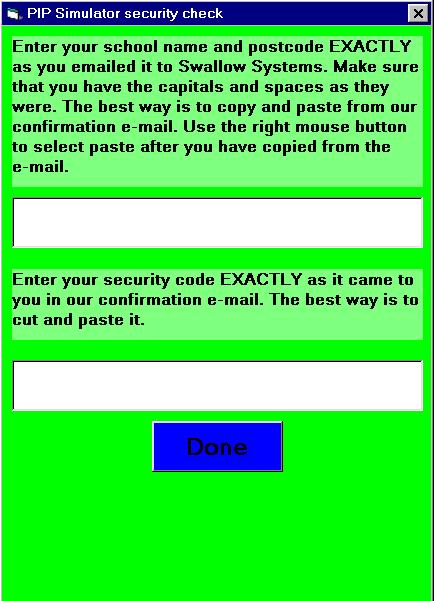
If you have paid for the licence, you will
have a school name and postcode and a security code given to you from
Swallow Systems. They normally come via email. You should copy and
paste the information from the email so that there is no chance for
typing errors. Once you have entered the information, click on
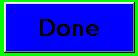 .
If you have entered the information correctly, the simulator will
run. Otherwise it will give an error message.
.
If you have entered the information correctly, the simulator will
run. Otherwise it will give an error message.
If you don't have a security code, you can exit the security screen by clicking the cross at the top right-hand corner of the screen.
Once you have correctly entered the security code
and pressed 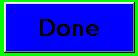 ,
your computer knows about the software and you will not be asked for
the security code again.
,
your computer knows about the software and you will not be asked for
the security code again.
The PIP simulator sets up a directory or folder structure on your drive C: The directories are in a swallow directory. Do not erase the C:\swallow\pip\security directory or the file in it. If you do you will have to re-enter the security code.
Date Last Modified: 10/9/01